Migrating AGrid Configurations
Migrating AGrid Configurations has been streamlined, making it easier for admins to transfer their detailed setup of AGrid Configurations or Configuration Group from one Salesforce Org to another.
Export/Import AGrid Configurations
AGrid simplifies the process of moving configurations between source and target Orgs with two straightforward features: Export and Import. Here's how it's done:
Exporting AGrid Configuration
- Navigate to the "Configurations" tab in the source Org and select the AGrid Configurations you want to move.
- Click the "Export" button on the top right corner of the configuration page.
- Download the JSON file that is generated.
Importing Configuration
In the target Org where you want to import these configurations, click the "Import" button in the top right corner.
- Select Files: Upload the downloaded JSON file or drag and drop it into the designated area.
- Select Configuration: Choose the Configuration(s) you want to import if the JSON file contains multiple Configurations. Select an Action:
- Override: Replace existing configurations.
- Create as New: Add them as new configurations.
- Ignore: Skip importing those configurations.
.png?version=1&modificationDate=1709881145194&cacheVersion=1&api=v2&width=560&height=250)
Import Configurations as AGrid List View
- Validation: All configurations will be validated for any errors.
- Successful Validation: Look for a reassuring green tick.
- Unsuccessful Validation: A red cross will alert you to errors. In such cases, configurations won't be imported, and you may need to update the file and retry the process.
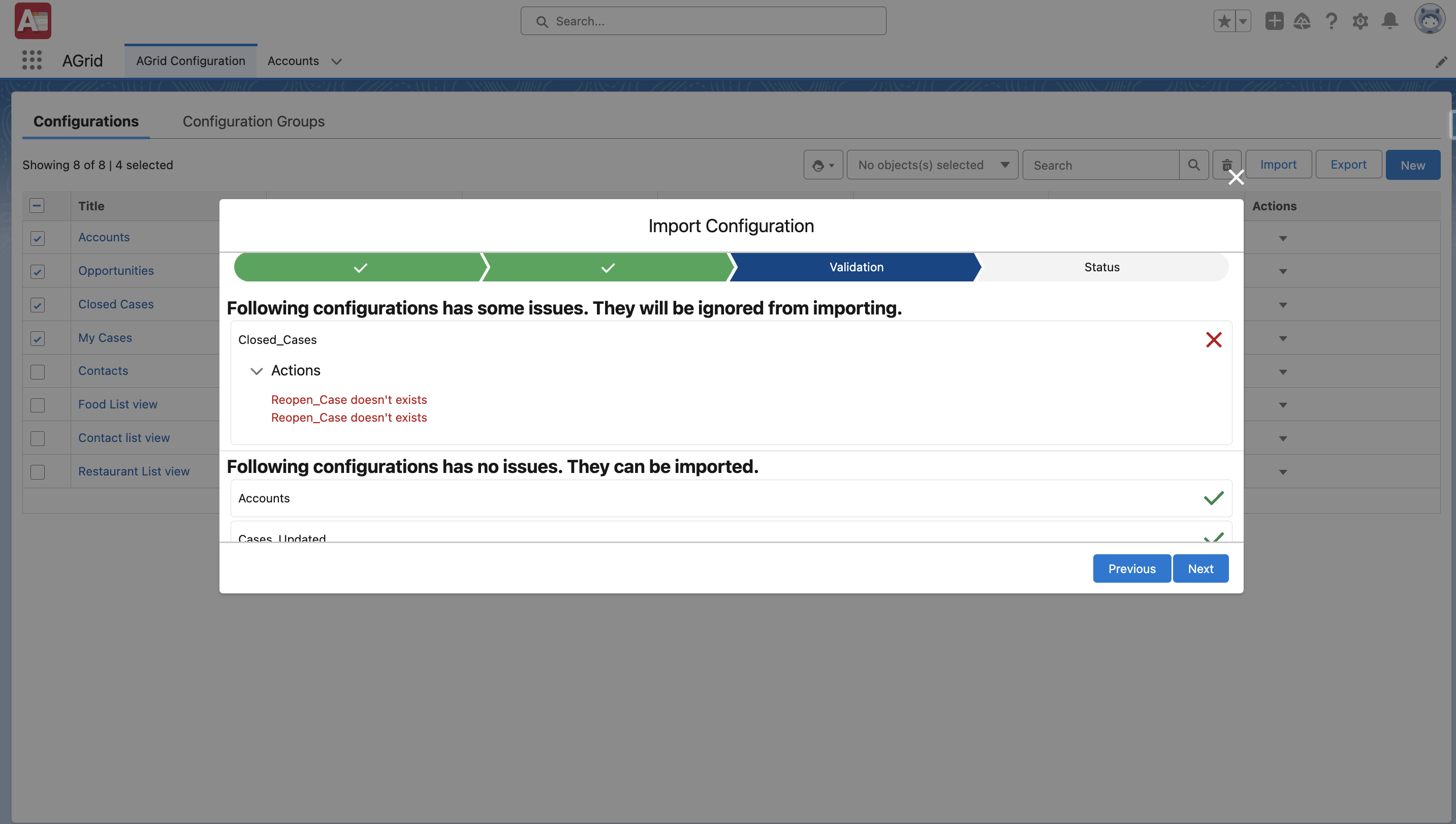
Validation in Import Configuration
- Status: Upon completion, you'll receive detailed feedback on the import process.
.png?version=1&modificationDate=1709881379060&cacheVersion=1&api=v2&width=564&height=250)
Importing Configuration Status
Exporting AGrid Configuration Group
- Navigate to the "Configurations Group" tab and select the AGrid Configurations Group you want to move.
- Click the "Export" button on the top right corner of the configuration page.
- Download the JSON file that is generated.
Importing Configuration Group
In the Org where you want to import these configurations, click the "Import" button in the top right corner.
- Select Files: Upload the downloaded JSON file or drag and drop it into the designated area.
- Select Configuration: Choose the Configuration(s) you want to import if the JSON file contains multiple Configurations.
- Select an Action: "Override" to replace existing Configurations, "Create as New" to add them as new Configurations, or "Ignore" to skip them.
.png?version=1&modificationDate=1709881434567&cacheVersion=1&api=v2&width=568&height=250)
Importing Configuration Group
- Validation: All configurations will be validated for any errors.
- Status: Finally, you'll receive feedback on the status of the import process.
On this Page: